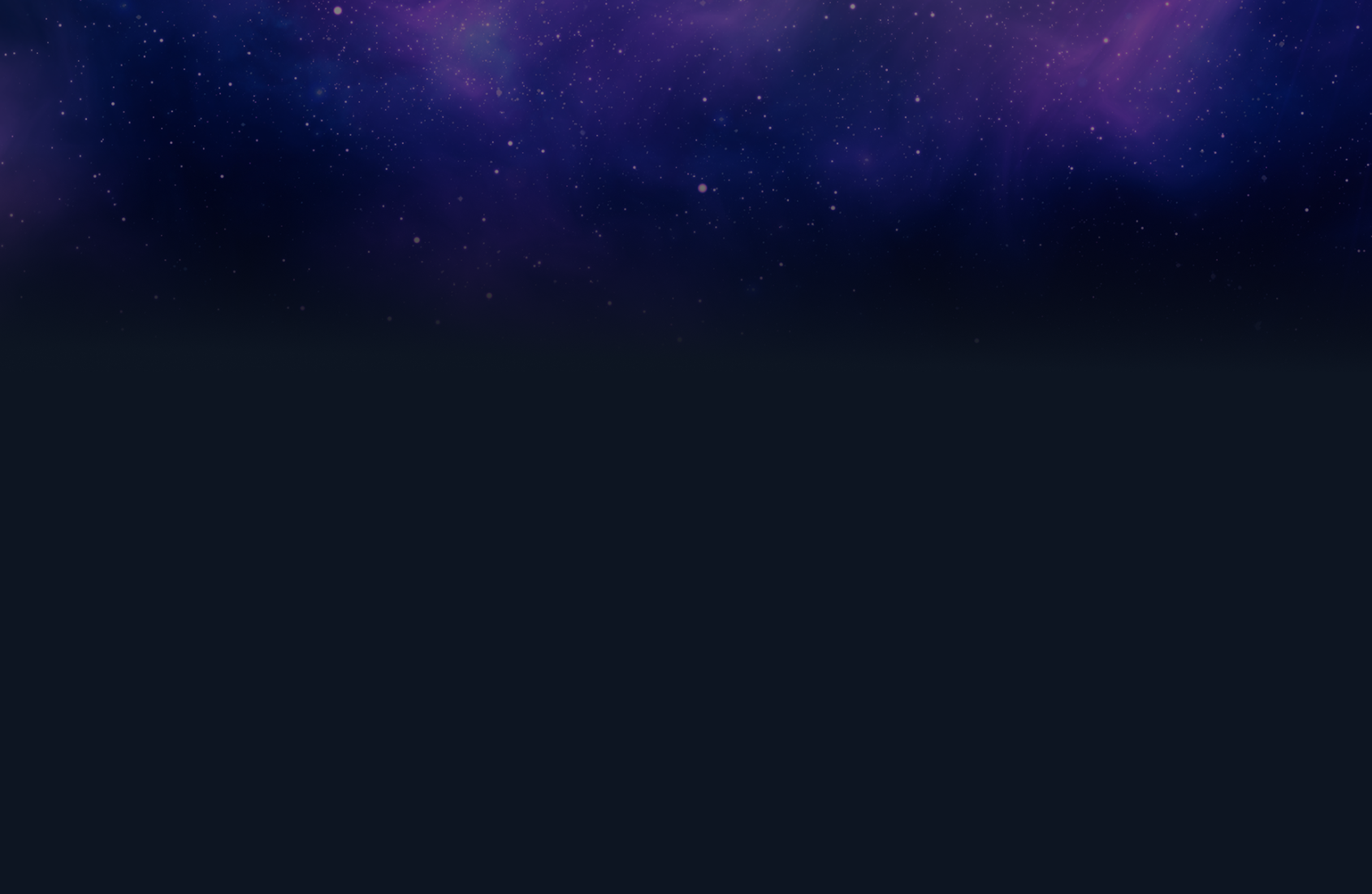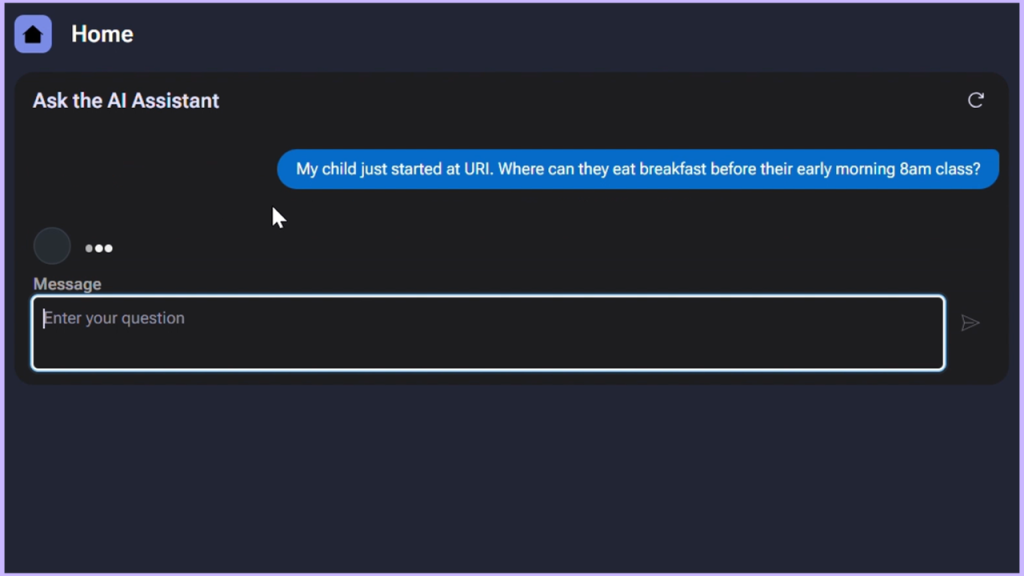The first day of college
This past weekend I dropped my oldest child off for her first year at college. It was bittersweet to see her go, and our emotions ran the spectrum from sadness and anxiety to joy and hope. On social media, I saw other parents in the same boat as us go through those feelings as well. The countless social media groups and pages for “Parents of University Class of 2029” were filled with triumph posts by parents who figured out how to loft the beds, to desperate posts by parents who couldn’t find any information on how early the dining halls would be open during the school year.
While we as a family felt like we had most of the information we needed, I sympathized with the parents that struggled to get an answer to what were simple questions that have been asked thousands of times before as they browsed through all the content on the university’s website. The comprehensive and up-to-date information was hidden behind deep links and individual department pages. For parents already overwhelmed by the process, I could feel the frustration in their social media posts and questions.
So, I did what any software engineer would do, and I brainstormed on how I could solve this with an application.
The nature and functionality of the application was simple: help beleaguered parents of first-time college students find the answers they needed to even the smallest questions, in an easy-to-use conversational interface.
I set out to build this basic conversational assistant with two different platforms:
- A popular vibe coding platform
- Launchpad
And I quickly found that this kind of functionality was much faster to build in Launchpad:
The core of the Launchpad app: a knowledge assistant
The foundation of this kind of application is simple: an interactive chat interface, an ability to evaluate a prompt and the user’s input with an LLM, and the ability to embed this simple gadget into a website.
When I tried to build just that with a popular vibe coding tool, the result was hundreds of files of typescript code (emphasize on “coding” in vibe coding I suppose) that took several hours to debug as I coaxed the vibe coding tool to not hallucinate an integration with OpenAI’s Responses endpoint, then begged the tool to actually show the response to the user, then cajoled the tool to send the prompt I actually wanted to use to OpenAI. Even if I got it to work, I now faced the reality of having an entire repository full of typescript code and CSS that would need to be supported somehow. And what if I wanted to use this code in a different domain or use case?
Much like the parents on move-in day, I threw my hands up in frustration.
Then I sat down with Launchpad, and in only 15 minutes I had an actual working AI assistant.
My Launchpad application consists of only five “rules”:
- A data type with Website names and URLs to use as a reference.
- A GenAI Connect rule with the prompt to evaluate the user’s question against the selected website and return a response.
- An automation to invoke the GenAI Connect rule.
- A data page to load the response from the automation.
- A view with the Chat GenAI custom DX component inside it.
How I built the app in less than 15 minutes
Step 1: Create a data type to store website information
I needed a way to have a selectable list of website names and URLs that the user can choose from and then I can inject the choice into the GenAI prompt:
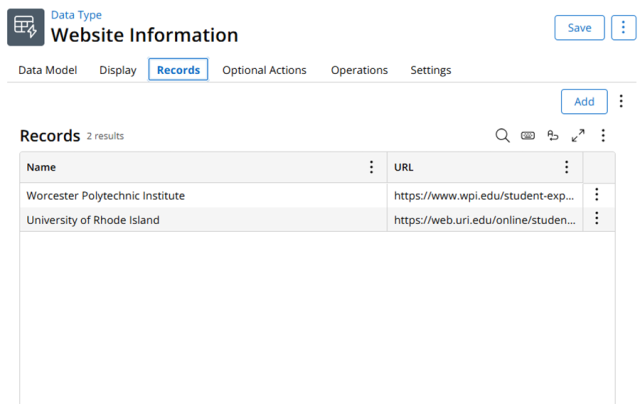
Step 2: Create a GenAI Connect rule
Launchpad’s GenAI Connect feature is tremendously powerful. It abstracts out all the infrastructure and non-functional aspects of interacting with an LLM so that you can focus on the outcome you want from generative AI, whether that is summarization, document analysis, categorization, or in this case, knowledge assistance.
Choosing the Claude 3 Haiku model let me take advantage of Claude’s recent ability to search through its own cache of website search results so that I could answer questions by simply having the prompt point the LLM at any website that has the information needed by the user:
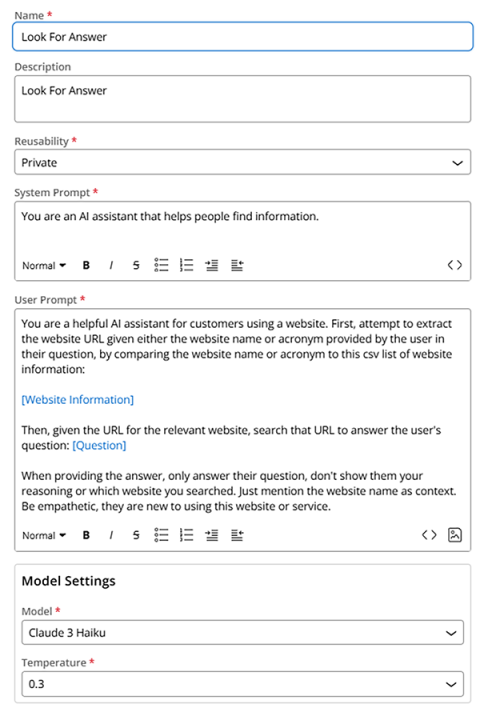
Step 3: Create application logic to use GenAI Connect rule
I then simply needed to wrap my GenAI Connect rule in a data page and automation so that I could use this with the conversational user interface gadget. The automation simply passes the user’s input to my GenAI Connect rule and stores the response for display:
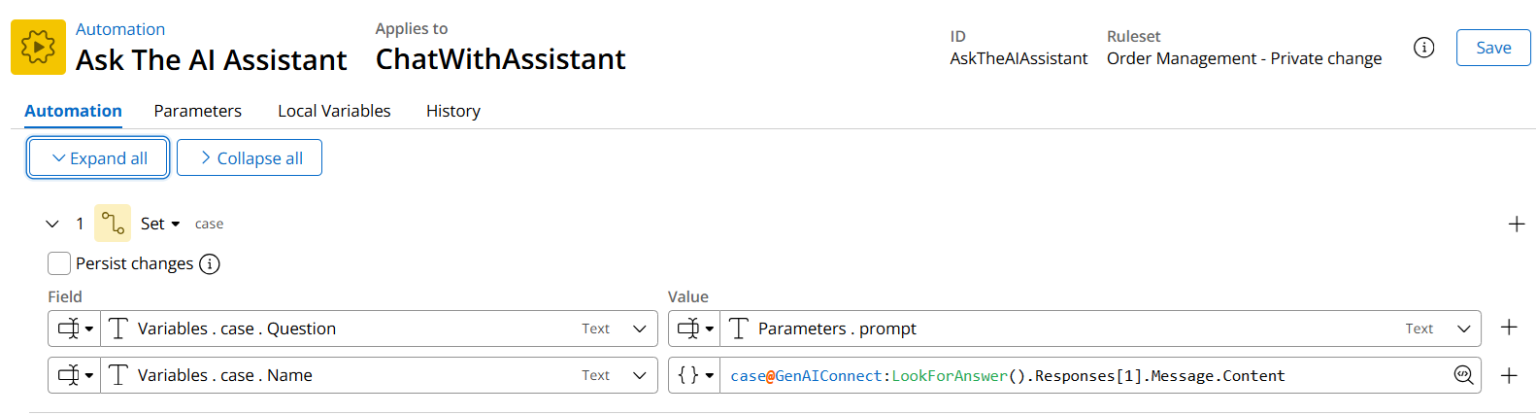
With a data page that wraps around that automation rule:
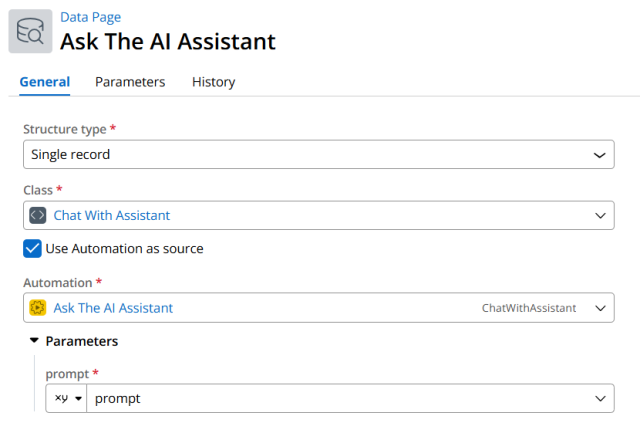
Step 4: Add the GenAI chat widget to my end user portal
Finally, I added the GenAI chat widget to my portal view and have it use the data page I created above as a source to answer the user’s question:
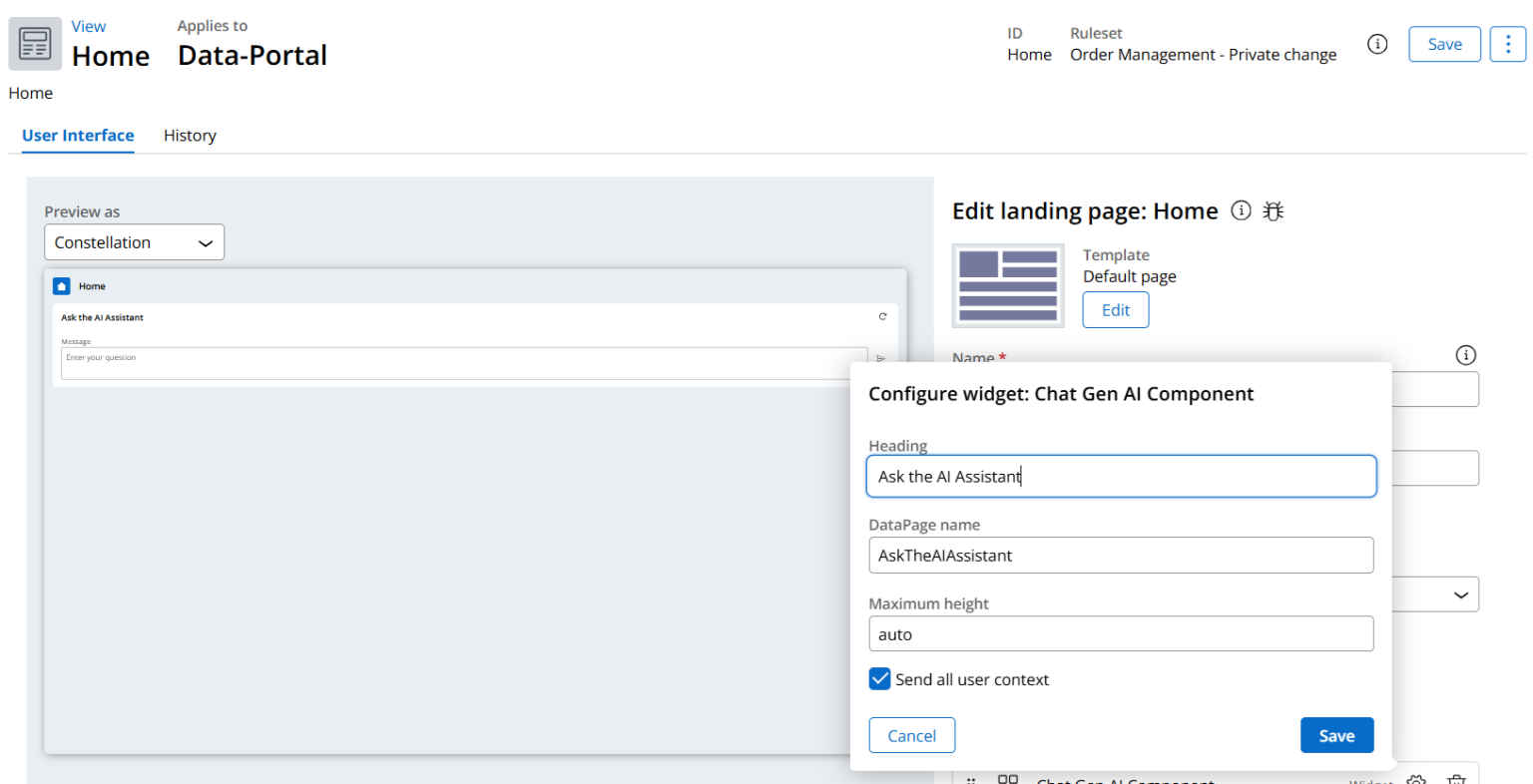
Putting it all together and next steps
With these handful of rules, I now have a fully functional AI Assistant that can look for answers on a web site on behalf of the user, without needing to ingest the source material into a knowledge database or build a complex full stack search capability. With this simple application working, I now have a lot of options on how to make this available to users because Launchpad applications are natively multi-channel and reusable in a variety of ways:
- Embed the launchpad UX into an existing website.
- Easily generate a native mobile app for iOS or Android.
- Release as an MLP1 application and then easily add workflows and automation as feedback and interest grows from my customers.
Building this knowledge agent reminded me that solving complex problems doesn’t always require complex solutions. With Launchpad, I was able to go from idea to working application in just 15 minutes—without a mountain of code to maintain. That speed and simplicity frees me up to focus on the real goal: creating tools that make people’s lives easier.
Want to turn your app idea into a working application? Sign up for our free Explore subscription and start designing your app now!
About the Author
Working as a Launchpad Provider Success Architect at Launchpad, Tim Miranda's mission is to help Launchpad clients jumpstart their software journeys, collaborating with developers, product owners, and business leadership to maximize client success.