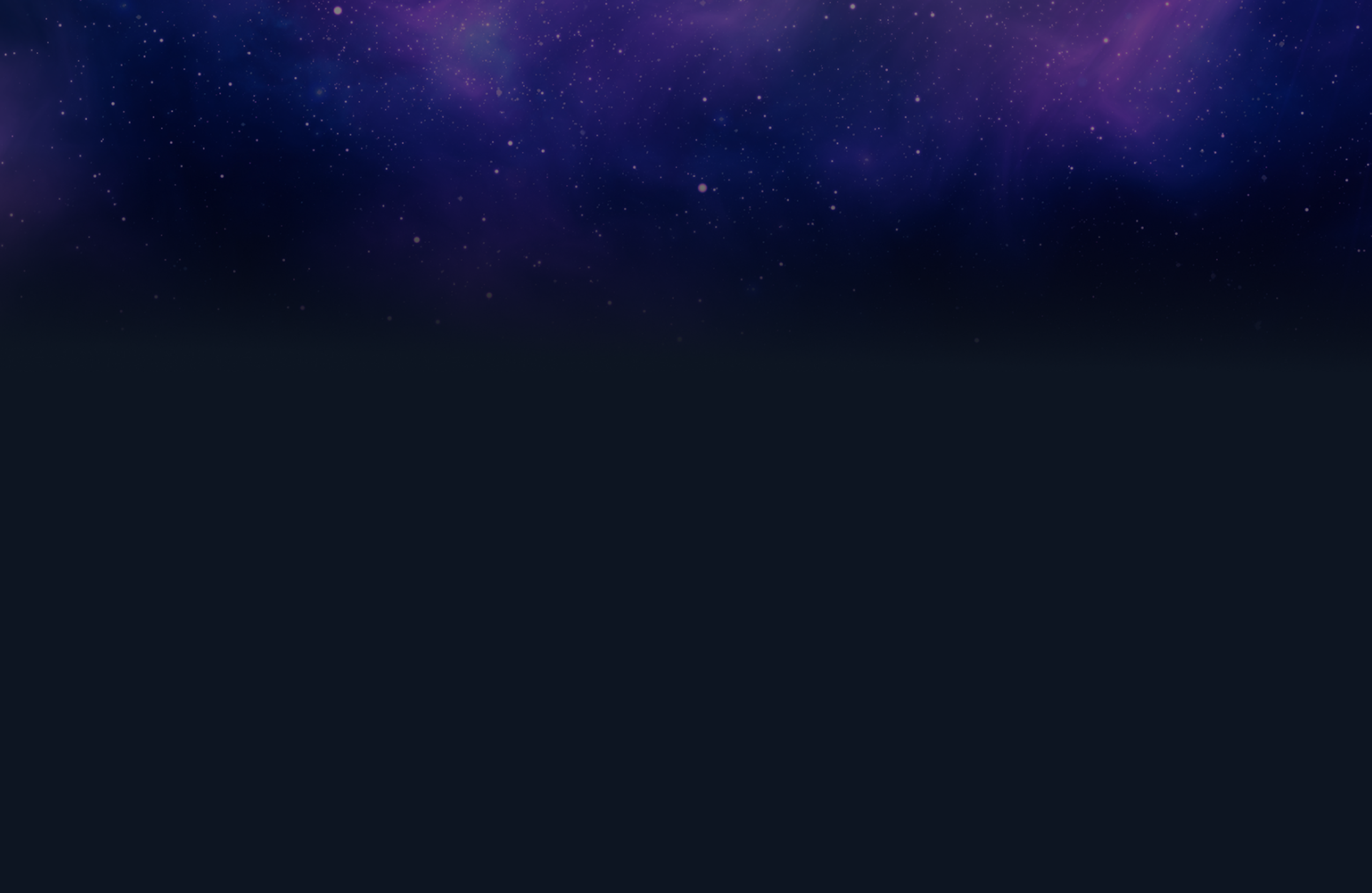
Boosters
Supercharge your solutions with these installable resources
-
-
Twilio Outbound Send SMS
Cloud-based messaging service that enables businesses to send text messages to users globally through a programmable API. It integrates easily with applications and workflows, allowing for scalable and automated communication.
-
-
Twilio Outbound Send SMS
Twilio Outbound SMS is widely used for sending customer notifications, marketing promotions, authentication codes, support updates, and internal alerts. It helps businesses enhance engagement, improve security, and streamline communication with users and employees through timely and personalized messaging.
Launchpad Rules:
· Send SMS (Case Type): A simple case type with stages and processes to showcase the send SMS capabilities.
· First Stage: Get the From, To, and Message to be sent.
· Second Stage: Interact with Twilio to create a message record and send the message subsequently.
· Get Send SMS Update Action: Case-wide action available when case is open or resolved to check the status of the message created and queued as part of the send message request.
Create a Message:
· Data Connection (TwilioSendSMS): Invokes the REST Connector and passes parameters (From, To, and Message). Uses JSON Transform to map the response back to the case.
· REST Connector (TwilioSendSMS): Contains the integration system to get the REST endpoint and authentication details.
· Parameters are configured under the request body format as x-www-form-urlencoded.
· Integration System (TwilioSendSMS): Contains configuration settings to get the endpoint.
· Configuration Setting (TwilioSendSMS): Contains the configuration set where the basic endpoint is configured.
· Authentication Profile (TwilioSendSMS): Contains Twilio’s SID and auth tokens.
· JSON Transform (TwilioSendSMSResp): Captures the status and callback URL information.
· Automation (Send SMS): Invokes the data connection to request Twilio to create and queue SMS to the target number.
Get Status of the Message:
· Data Connection (GetSendSMSUpdate): Invokes the REST Connector and passes the parameter (SID received as part of the send SMS REST API call). Uses REST JSON Transform to map the response back to the case.
· REST Connector (GetSendSMSUpdate): Contains the integration system to get the REST endpoint and authentication details.
· Parameter SID is configured under resource path parameters to frame the endpoint in the required format.
· Request body format is x-www-form-urlencoded, and an empty body input is required to pass.
· JSON Transform (GetSendSMSUpdate): Captures the status to show it in the UI.
· Automation (GetSendSMSUpdate): Invokes the data connection to request Twilio the status of previously created and queued SMS.
- Case type is introduced for testing and illustration purpose.
- If naming convention doesn’t suit the provider developer needs, they can be saved as into required naming convention.
Once the component has been installed into a specific Launchpad application
- Branch Name: Twilio Outbound SMS.
- Case Type: Send SMS case type is added into the branch for testing, make sure to add it into portal to test the functionality
- Make sure configuration set is updated with right end point.
- Authentication profile is updated with right SID and Auth token
-

-
Equifax
The Equifax API is a set of web-based interfaces provided by Equifax, one of the major credit bureaus, that allows businesses and approved organizations to programmatically access a range of Equifax services.
-

-
Equifax
Account Verification is used for:
- Financial Services: Mitigate risk for payments associated with new account openings or loans.
- Auto Dealers & Lenders: Accept a credit card and/or bank account with confidence for vehicle down payments.
- Government: Support deeper level of consumer verification while collecting payments.
Before testing the service, ensure you have an application registered under Equifax with Account Verification Service added. Retrieve the Client ID, Client Secret, Base URL, Token URL, Scope of the application as these values are needed for authentication.
This component directly demonstrates the Account Verification Service provided by Equifax. With minor modifications to data types and fields on VerifyAccount Case Type, it can be easily adapted to implement other Equifax services as well. Once setup is complete with Account Verification service specific details, create a VerifyAccount case to test the service.
Refer to following link for more details (sample request, request and response values) on Account Verification service of Equifax: https://developer.equifax.com/system/files/resourcedocs/Equifax_Account_Verification_API_Guide_v1.2.pdf
Following is a sample request for Credit Card Verification.
Post import, follow the below steps to setup the service:
1.) Add the VerifyAccount Case Type to the portal.
2.) Update the Integration System Rule: Equifax, with Equifax Base URL.
3.) Update the Authentication Profile Rule: EquifaxAuth with Client Identifier, Client Secret, Access token endpoint, scope.
4.) Update Rest Connector rule: ConnectToEquifax, Resource path parameters with specifc to Equifax Service.
-

-
WhatsApp Business API
The WhatsApp Business API enables medium and large businesses to communicate with customers at scale through WhatsApp. It supports features like sending notifications, customer support messages, and two-way conversations.
-

-
WhatsApp Business API
- Automated Customer Support
- Transactional notifications
- Appointment reminders and Scheduling
You can only send free-form messages within 24 hours of the user's last message. To continue sending messages, you need to receive a response from the user after the window.
To use the WhatsApp Business API, you need:
-
A Facebook Business Manager account with a verified business.
-
A phone number not already linked to WhatsApp.
-
Access to Meta Business Suite or Meta for Developers portal.
-
Create a Meta Developer App and add the WhatsApp product.
-
Verify your Facebook Business Account and link a phone number.
-
Create a System User in Business Settings and assign assets/permissions.
-
Generate a long-lived access token with required scopes for API access.
You can use the data page "SendWhatsappMessage" to readily validate/test the capabilities.
The parameters to be entered are "to_mobile_number", "message text" and "from_mobile_number" where from_mobile_number is the mobile number registered with whatsapp business. Also ensure to update the token in the automation "WhatsappSendMessage" for quick validation.
In the configuration settings, you can include a placeholder specifically for maintaining the token at the subscriber level. This allows each subscriber to have a unique token stored and managed through the configuration, ensuring secure and individualized access for API interactions.
-

-
Docusign
DocuSign is a digital transaction management platform that allows businesses to send, sign, and manage documents electronically, streamlining the agreement process with secure, legally binding e-signatures. This example shows how to create an envelope, retrieve envelopes, and get signed documents from the e-signature APIs.
-

-
Docusign
This java code can be imported into a Function rule in your application for simple Docusign e-signature integration.
You will need to set up authentication and authorization to use the docusign APIs. More information can be found here: https://apps-d.docusign.com/admin/apps-and-keys
Details on the authentication used by this code, JWT Grant with remote signing, can be found here: https://developers.docusign.com/platform/auth/jwt-get-token/
You also need to obtain one-time user consent to use your app key with their userid programmatically. See https://developers.docusign.com/platform/auth/consent/obtaining-individual-consent/ for instructions.
An example URL you can use to self-consent for your user:
https://account-d.docusign.com/oauth/auth?response_type=code&scope=signature%20impersonation&client_id=YOURCLIENTID&redirect_uri=https%3A%2F%2Fdevelopers.docusign.com%2Fplatform%2Fauth%2Fconsent
eSignature API general documentation
For a list of code examples that use the eSignature API, see the How-to guides overview on the Docusign Developer Center.
Authentication Information
All functions require these inputs to authenticate:
- basePath (String): For development, this can be https://demo.docusign.net/restapi ; otherwise use your production docusign endpoint
- oAuthBasePath (String): For development, this can be https://account-d.docusign.com ; otherwise use your production auth endpoint
- clientId (String): This is your application integration key, see documentation above for more information
- userId (String): This is the hash ID of the user you will authenticate against
- privateKeyBase64 (String): The base64 encoded RSA private key file for your app key
createEnvelope()
This example function will create a new Envelope and return the summary status of it. Some of the settings can be configured as inputs, and some are hardcoded in the java method and need to be customized for your use cases.
Inputs:
- subject (String): email subject
- status (String): what initial status to use for the envelope
- signerEmail (String): the email address for signer. This will also be the recipient.
- signerName (String): Full name of signer
- documentContent (String): base64 encoded document to add to envelope
- documentName (String): filename of the document ("doc1.txt")
- documentExtension (String): the extension of the document ("txt")
Sample json output (use json transform to map back to your object data model):
getEnvelope()
This example function, given an envelope id, will return the Envelope json object containing the current status and details for the given envelope.
Inputs:
- envelopeId (String): The id returned by the createEnvelope() method
Sample json output (use json transform to map back to your object data model):
This method, given an envelope ID, will return the EnvelopeDocumentResult json object that contains details about each document in the envelope.
Inputs:
- envelopeId: The ID of the envelope returned by createEnvelope() API
Sample json output (use json transform to map to your object data model):
getDocument()
This method, given an envelope id and document id, will return the content of the document as base64 encoded bytes.
Inputs:
- envelopeId: The id of the envelope returned from createEnvelope()
- documentId: The id of the document you want, obtained from a getEnvelopeDocuments() API call
Outputs:
- String: The base64 encoded content of the documen
-

-
Stripe Payment Gateway
Stripe enhances case management platforms by providing seamless integration for secure and efficient payment processing. It streamlines financial transactions, enabling easy handling of case-related fees and payments with robust security features.
-

-
Stripe Payment Gateway
- Allow customers to securely pay for their orders using credit/debit cards or other Stripe-supported methods.
- Support for one-time payments, refunds, and payment status tracking.
- Enable businesses to sell recurring subscription services.
- Handle subscription creation, upgrades/downgrades, cancellations, and automated billing via Stripe.
- Allow users to pay invoices generated in Pega via Stripe.
- Support partial payments, payment reminders, and reconciliation.
Welcome to the Stripe Payment Gateway component. Follow these steps to integrate Stripe payments into your Launchpad applications.
1. Obtain Your Stripe API Key
- Requirement: This component uses API Key authentication.
- Action:
- Log in to your Stripe Dashboard.
- Copy your Secret API Key
Note: Keep your secret key secure. Never share it in client-side code or public repositories.
2. API Authentication
- Every Stripe API request must include your API Secret Key.
- How to use:
- While using the Data Pages, provide your API key parameter value in the following format:
- “Bearer <Your_Stripe_Secret_Key>”
- For example: Bearer sk_test_51H...
- While using the Data Pages, provide your API key parameter value in the following format:
3. Stripe API Version & Endpoint
- Default: This component uses Stripe API version v1:
- https://api.stripe.com/v1
- Customization (optional):
- If you need to change the Stripe API endpoint (for example, to use a different version), edit the "Stripe" Integration System Rule in Launchpd
- Update the Base URL field as needed.
4. Security Considerations
- Never expose your Secret API Key in browser/client-side code.
Restrict API Key permissions in your Stripe dashboard as needed.
-
-
Google Calendar
Seamless integration between Pega LaunchPad and Google Calendar. It offers functionalities such as creating events, retrieving events, and deleting events from the calendar.
-
-
Google Calendar
The use case involves integrating Pega LaunchPad with Google Calendar to enable users to create and retrieve events directly from the application built on LaunchPad. By leveraging this resource, users can seamlessly manage their schedules without leaving the Pega LaunchPad environment, ensuring that all calendar activities are synchronized and easily accessible.
Important Launchpad Rules:
- Calendar Case type
-
Google Authentication (Authentication profile)
-
Rest Connectors: Delete Event, Create Event, Update Event, Get Event List, Get Event
-
Automations: Create Event, Delete Event
-
Data Connections: Create Event, Delete Event, Event List
-
Post import of the resource, all rules will be created in the application within the branch provided during import.
-
Calendar case type will be available in this branch. Add this case type to the portal create menu.
-
Google Authentication Profile configurations – your details to be added when the rule is available.
-
The Calendar case is now ready to be tested to create, retrieve, and delete events from Google calendar.
- Branch Name: Google Calendar
-
Case Type: Calendar case type is added into the branch for testing, make sure to add it into portal to test the functionality
To connect your application with Google Calendar, you need to complete a few preliminary configurations. Please follow these steps:
- Create a Google Cloud Project
- Go to the Google Cloud Console.
- Create a new project or select an existing one.
- Enable Google Calendar API
- In the Google Cloud Console, navigate to APIs & Services > Library.
- Search for "Google Calendar API" and enable it.
- Create Service Account
- Go to APIs & Services > Credentials.
- Click on Create credentials and select Service account.
- Fill in the required details and create the service account.
- Generate JSON Key
- After creating the service account, go to the Service accounts page.
- Click on the service account you created and go to the Keys tab.
- Click Add key > Create new key and select JSON. Download the JSON key file.
- Share Calendar with Service Account
- Open Google Calendar.
- Go to the calendar settings of the calendar you want to access.
- In the Share with specific people section, add the service account email (e.g., [email protected]) and grant appropriate permissions.
- Set Up Google Authentication rule in Your LaunchPad Application
- Fill in the Subject and Issuer fields with the service account email value from JSON key file.
- Convert the private key from the JSON key file to PKCS1 format using OpenSSL, and past this key into the Private Key field in the Google Authentication settings.
-
-
AWS Textract
Amazon Textract is a machine learning service offered by AWS that automatically extracts text, handwriting, and data from documents and images, going beyond basic OCR to identify and extract data from forms and tables.
-
-
AWS Textract
- Use Case: Automatically extract client information, case numbers, dates, and other structured data from intake forms, legal filings, or case notes.
- Benefit: Reduces manual entry, speeds up onboarding, and minimizes errors.
- Use Case: Extract relevant details from police reports, medical records, or witness statements uploaded as scanned images or PDFs.
- Benefit: Enables faster review and easier cross-referencing of critical case evidence.
- Use Case: Trigger workflows (e.g., notifications, task assignments) based on data extracted from incoming case documents.
- Benefit: Streamlines case progression and automates repetitive tasks.
Refer to following documentation to know more about AWS Textract: https://aws.amazon.com/textract/resources/?blog-posts-cards.sort-by=item.additionalFields.createdDate&blog-posts-cards.sort-order=desc
In this component Analyze ID API of AWS Textract is implemented. This API will read and extract data from identity documents such as Driver’s license, Passports, e.t.c, making it easy for customer to automate and expedite their document processing. You can immediately start extracting implicit fields like name, address, as well as explicit fields like date of birth, date of issue, date of expiry, ID #, ID type, and much more in the form of key- value pairs.
Once the component is imported into the application, the data page GetIDAnalysis will be available within the created branch. This data page requires the Base64-encoded string of the ID document as its input. The output of this data page is a multirecord key value pairs of class: AnalyzeIDResponse (also available within the imported branch).
Before integrating the API, ensure you have an IAM user setup with Textract Full Access policy added to the IAM User. The Access Key and Secret of this IAM user is needed to obtain the AWS Signature that is mandatory to authenticate with the service.
Install the component and the created branch contains data page GetIDAnalysis. This data page can then effortlessly be added to existing code to retrieve the data in key value pair format from AWS Textrat AnalyzeID API.
-
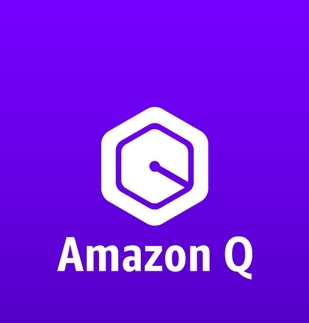
-
Q Index (Amazon Q Business)
Amazon Q Index is a fully managed, scalable service by AWS that allows you to create, manage, and search large-scale business content.
-
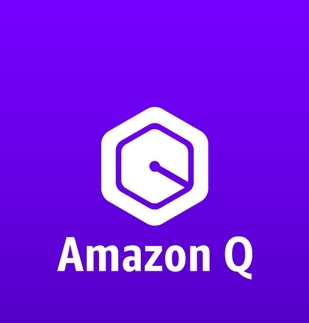
-
Q Index (Amazon Q Business)
1.) Customer service or support agents handling tickets - Q Index can be used here to surface the most relevant knowledge base articles, FAQs, internal documentation, or historical tickets related to the issue at hand.
2.) Caseworkers or investigators needing a full view of a customer or issue - The API searches across multiple data sources (email threads, attachments, CRM notes, legal docs, etc.) to provide a unified, contextualized summary of content.
3.) Automating the assignment or categorization of incoming cases - The API can retrieve and evaluate similar past cases, helping classify new ones and suggest the most appropriate team or agent to handle them.
Amazon Q Business application should be setup in AWS console, prior to enabling Q Index functionality on Launchpad applications. Once application is created, an Index should be created which in turn should be mapped to appropriate resources. Once this complete set up is done, make note of the application id and retriever ID that is available on AWS console within the Amazon Q Business application instance.
Once import is complete, check for datapage: QIndexResponse. This data page uses an automation to retrieve response to the query submitted to Q Index. This data page requires following input parameters:
- Application ID of Amazon Q Business application.
- Retriever ID of the index created for the same Amazon Q Business application.
- Query text submitted by user.
- email id of authenticated user.
Post import, use datapage: QIndexResponse (available in branch created during import) to request Q Index response. Ensure all the input parameters are populated before executing the data page.
-
-
AWS Kendra
Amazon Kendra, an AWS service, uses machine learning and NLP to index and search data across repositories, providing accurate results and enhancing enterprise productivity.
-
-
AWS Kendra
- Efficient Case Retrieval: Case management applications often contain a vast amount of documentation and records. AWS Kendra can help users quickly retrieve relevant case files, notes, and historical data by understanding natural language queries.
- Knowledge Base Search: For applications that include a knowledge base or FAQ section, Kendra can enhance search capabilities by providing accurate answers to user queries.
- Support Ticket Resolution: In applications that manage support tickets, Kendra can help agents quickly find solutions to common issues by searching through past case resolutions, troubleshooting guides, and technical documentation, thereby reducing resolution times.
Important Launchpad Rules to Note:
- “Get Response From Kendra” (Automation): Contains logic to connect to AWS Kendra and retrieve the response to queries submitted by user
- "AWS Signature" Authentication rule : Used to authenticate with AWS Kendra instance using AWS Signature authentication.
Post import of the resource, all rules will be created in the application within the branch provided during import.
- GetResponseFromKendra2 automation will be available in this branch. This automation can be used to connect to Kendra instance to retrieve the response for user query. This automation need 2 input parameters: Kendra Index ID and user query.
- AWS Signature Authentication Profile configurations – To "AWS Signature" Authentication rule, add the access key ID and Secret access key of the IAM user created to access Kendra
- To "AWS Kendra" Integration system rule, replace the region in the base url with the correct value.
- After the above configurations, GetResponseFromKendra2 automation can be used to test response retrieval from AWS Kendra instance.
Ensure the IAM user being used for this integration has "AmazonKendraFullAccess" policy attached.
1.) Get Response From Kendra (Automation): Index ID of the Kendra Index should be populated to IndexID field on automation by adding this field to Configuration set so that the value can be added/updated from Config Studio.
2.)
-

-
AWS Comprehend
Integrate with the AWS Comprehend service for natural language processing, such as distilling the key phrases out of a block of text or document.
-

-
AWS Comprehend
This example shows how to integrate with Amazon's Comprehend service for natural language processing.
You will need to set up an access key in your AWS account.
Authentication information
All functions require these inputs to authenticate:
- accessKeyId (String): Your Access Key ID
- secretAccessKey (String): The secret access key corresponding to your access key
All functions optionally take a parameter that specifies what region to use:
- region (String): What region to use. Default is "us-east-1"
Class: ComprehendHelper
This example shows how to integrate with Amazon's Comprehend service for natural language processing.
Method: detectKeyPhrases()
This method, given some text, will detect the key noun phrases found in that text using the detectKeyPhrases API.
Inputs:
- text (String): The phrase to process
- languageCode (String): Optional short language code, defaults to "en"
- minimumScore (String): Optional minimum score (0 to 0.999) for key phrase to be included in response
Sample json output (use json transform to map back to your object data model):
-
-
Launchpad MCP Server
A MCP(Model Context Protocol) server reference implementation that creates AI tools from LaunchPad applications, enabling natural language interactions with your Launchpad applications and data. This server allows LLMs and AI Agents to query, modify, and manage your Launchpad resources using everyday language.
-
-
Launchpad MCP Server
- Accessing case data as part of AI Agents defined in tools such as n8n, Cursor, LangGraph or CrewAI.
- Creating tools that can create cases as part of AI Agent workflows.
- Allowing subscribers to access their data via any MCP client.
- Install Launchpad MCP Server (this resource).
- Configure Launchpad MCP Server to access your application via DX API.
- Run Launchpad MCP Server.
- Configure MCP client (or AI Agent that supports MCP) to utilize Launchpad MCP server tools.
Prerequisite: You must have both NPM and NodeJS installed on the machine.
- Download the zip file.
- Create a new directory (e.g. launchpad-mcp). Unzip the file into that directory.
- Decide if you are going to use SSE or STDIO server (more details can be found in the Readme.md file)
- Follow the instructions in the Readme.md for detailed installation and configuration.
The Launchpad MCP Server has two different configurations:
- Access tokens, specified in a .env file that contain the ACCESS_TOKEN_URL, CLIENT_ID and CLIENT_SECRET values that are generated by Launchpad when configuring OAuth2 Client Registrations.
- Tool configuration which maps your data page and case type DX API endpoints to tools. Inside the config/ directory is a detailed document and example showing how this yaml file can be created from the DX API.
Both configurations are passed as parameters to your MCP server (see Readme.MD for more details).
-

-
AWS Translate
Example of how to integrate with AWS Translate service, which translates a block of text from a source language to a target language
-

-
AWS Translate
You will need to set up an access key in your AWS account.
Authentication information
All functions require these inputs to authenticate:
- accessKeyId (String): Your Access Key ID
- secretAccessKey (String): The secret access key corresponding to your access key
Region information
All functions optionally take a parameter that specifies what region to use:
- region (String): What region to use. Default is "us-east-1"
Class: TranslateHelper
This class shows how to integrate with AWS Translate service.
Method: translateText()
This method will translate a line of text from a source language to a target language.
Inputs:
- text (String): The text to translate
- sourceLanguageCode (String): Source language (like "en")
- targetLanguageCode (String): Target language (like "es")
Output:
- String: The translated text
-

-
AWS S3
Amazon Simple Storage Service (S3) is a cloud object storage service offered by AWS, providing scalable, durable, and secure storage for various data types, accessed via a simple web interface or API. This example shows how to create buckets, put objects, and get objects from S3.
-

-
AWS S3
Interact with existing AWS simple storage service resources from your launchpad application: create buckets, list your buckets, put objects, and get objects.
Requirement: You will need to set up an access key in your AWS account.
Authentication information
All functions require these inputs to authenticate:
- accessKeyId (String): Your Access Key ID
- secretAccessKey (String): The secret access key corresponding to your access key
Region information
All functions optionally take a parameter that specifies what region to use:
- region (String): What region to use. Default is "us-east-1"
This example java class shows how to integrate with Amazon Web Service's S3
Method: createBucket()
This will create a new bucket in S3.
Inputs:
- bucketName (String): AWS compliant name for your new bucket
Sample json output (use json transform to map back to your object data model):
Method: listBuckets()
This example function will return a list of s3 buckets in your account
Sample json output (use json transform to map back to your object data model):
Method: putObject()
This method will put an object into a specific bucket.
Inputs:
- bucketName (String): Name of the bucket
- objectKey (String): Key for the object in s3
- objectBase64 (String): base64 encoded content of the object
Sample json output (use json transform to map back to your object data model):
Method: getObject()
This method will get the base64 encoded content of an object from a specific bucket.
Inputs:
- bucketName (String): Name of the bucket
- objectKey (String): Key for the object in s3
Output:
- String: The base64 encoded object content
-

-
Experian
Experian is a global information services provider specializing in credit reporting and data analytics. It helps businesses and consumers manage credit risk, prevent fraud, and make financial decisions.
-

-
Experian
- Product Testing: Property management companies test rent payment data reporting before going live.
- Process Validation: IT teams verify accurate data transmission and formatting to Experian’s specifications.
- Staff Training: Staff practice reporting procedures without affecting real tenant credit files.
- System Integration: Software developers integrate and troubleshoot property management systems with RentBureau APIs or portals.
- Request access to the Experian Test Rent Bureau environment via Experian support or your account manager.
- Use sample or anonymized tenant/rent data for testing.
- Submit rent payment files using the test portal or API endpoints.
- Review test credit reports to verify correct data transmission and formatting.
- Adjust processes and fix errors as needed before moving to production.
- Obtain Test Credentials: Contact Experian to receive test environment login/API credentials.
- Integration: Connect your property management software to the test environment (follow Experian’s technical documentation).
- Configure Data Mapping: Ensure your rent payment records match Experian’s required test data format.
- Staff Training: Use the test system to train staff on data submission and troubleshooting.
- Validation: Submit test files and confirm expected results are reflected in test reports.
- Transition: Once testing is complete and validated, request production access for live reporting.
The GetConsumerCreditReport Data Page is configured to trigger the GetConsumerCreditReport automation, which relies on data connections, REST connectors, and JSON transforms to interact with the Experian Consumer Credit Report API in the sandbox environment.
There are two integration systems:
Experian Token: Retrieves an API token using username, password, client ID, and client secret.
Experian: Fetches the credit report using the obtained token and request data.
Two REST connectors are set up:
One for obtaining the API token.
PS: Make sure token URL encoded input information is updated with Experian Account
Another for retrieving the credit report.
Three JSON transforms are configured:
Get Credit Report Request: Maps Pega object data to the JSON request format.
Get Credit Report Response: Maps the JSON response to a Pega object.
Get Token: Maps the token response from JSON to a Pega object.
-

-
Amazon Polly
Amazon Polly is a cloud service that converts text into lifelike speech using advanced deep learning technologies, offering a variety of voices and languages for various applications. It works by taking text input, selecting a voice and format, and synthesizing the text into an audio stream.
-

-
Amazon Polly
-
Useful in mobile workflows (e.g., social workers, claims adjusters).
-
Helps quickly understand complex case details without reading.
2. Voice-Based Assistance in Mobile Apps Use Case: Case management apps use Polly to provide spoken feedback or narrate steps.
-
Example: “Tap here to upload a document related to your case.”
-
Ideal for accessibility or hands-free environments
This function connects to AWS Polly using AWS Signature authentication. Therefore, you need to create an AWS IAM user to run this function. The IAM user must have the "AmazonPollyFullAccess" policy attached. After creating the IAM user, be sure to record the Access Key and Secret Key, as these are required input parameters for the function.
This function converts the input text to mp3 format. The output of this function is a base64 string of mp3 raw binary generated by Polly.
Create a new function and follow below steps:
1.) Upload the .zip file to code bundle.
2.) This is python code and hence select "python" as runtime.
3.) Provide "ConnectToAWSPolly.handler" as function handler.
4.) Provide following values for input parameters:
- access_key (IAM User Access Key, type: text)
- secret_key (IAM User Secret, type: text)
- region (IAM User Region, type: text, Ex: us-east-1)
- text (Text to be converted to mp3)
- voice_id (voice of narration in resultant mp3)
Following are sample voice_id values of already available voices supported by polly:
This function returns the Base64 string of generated mp3 speech. Hence, use following function to set the mp3 speech file to ID of an attachment field:
Attachment@Function:UploadAttachment("polly.mp3",Base64FromPolly).ID.
This will attach the mp3 file to the specified attachment field of a Case.
-

-
AWS Key Management Service
AWS Key Management Service (AWS KMS) is an encryption and key management web service. This java example shows how to use KMS to encrypt and decrypt text fields in your case using a KMS key.
-

-
AWS Key Management Service
Use AWS KMS to encrypt data across your AWS workloads, digitally sign data, encrypt within your applications using AWS Encryption SDK, and generate and verify message authentication codes (MACs). This example shows how to use the AWS Java SDK, with a KMS key that you have already configured, to encrypt and decrypt text values in your case data.
You will need to set up an access key in your AWS account.
Authentication information
All functions require these inputs to authenticate:
- accessKeyId (String): Your Access Key ID
- secretAccessKey (String): The secret access key corresponding to your access key
- region (String): What region your service is running in (default: us-east-1)
KMS configuration
You must create a KMS key and ensure that the authentication keys you provide have permission to read and write that key, as well as encrypt and decrypt APIs.
Class: KMSHelper
This class shows how to integrate with AWS Key Management Service (KMS). AWS Key Management Service (AWS KMS) is an encryption and key management web service.
Method: encrypt()
This method will encrypt text using the specified KMS key and return base64 encoded encrypted value.
Inputs:
- keyId (String): the arn of the key to use from your KMS instance
- text (String): The text to encrypt
Output:
- String: The encrypted bytes, encoded in base64
This method will decrypt base64-encoded bytes using the specified KMS key and return the plaintext value.
Inputs:
- keyId (String): the arn of the key to use from your KMS instance
- text (String): The base64-encoded value to decrypt
Output:
- String: The decrypted plain text string
-

-
GCP Cloud Storage
This java code can be imported into a Function rule in your application for simple GCP service integration.
-

-
GCP Cloud Storage
Basic file manipulation for objects in Google Cloud Platform (GCP) Cloud Storage
These examples require the creation and use of service account keys to authenticate against your gcp account through the GCP authentication SDKs.
The service accounts must have the necessary privileges for the APIs being invoked.
Use of service accounts for authentication can be considered risky: if needed, change the helper code to use a different form of authentication based on your needs.
All functions require these inputs to authenticate:
- base64EncodedJsonCredentials (String): Base64 encoded form of your service account "key", which is a json file you download from GCP
This example java class shows how to integrate with GCP Cloud Storage.
Method: createBucket()
This will create a new bucket in your GCP account.
Inputs:
- bucketName (String): AWS compliant name for your new bucket
Sample json output (use json transform to map back to your object data model):
Method: createObject()
This method will put an object into a specific bucket.
Inputs:
- bucketName (String): Name of the bucket
- objectName (String): Name for the object
- objectBase64 (String): base64 encoded content of the object
Sample json output (use json transform to map back to your object data model):
Method: getObject()
This method will get the base64 encoded content of an object from a specific bucket.
Inputs:
- bucketName (String): Name of the bucket
- objectKey (String): Name of the object
Output:
- String: The base64 encoded object content
-

-
OCI Object Storage
Oracle Cloud Infrastructure (OCI) Object Storage provides scalable, durable, low-cost storage for any type of data. Benefit from 11 nines of durability. Scale storage to nearly unlimited capacity for your unstructured data. This example shows how to integrate with OCI Object Storage, create buckets, get and put objects.
-

-
OCI Object Storage
You will need to set up your account, users, and keys as described here.
Note that the generated elements on your config file, as well as the content of the private key (PEM File), will need to be passed into each method in this example as individual values, so please record these elements for use when configuring your Function rule:
- user - the OCID of the user for whom the key pair is being added.
- fingerprint - the fingerprint of the key that was just added.
- tenancy - your tenancy's OCID.
- region - the currently selected region in the Console.
You will have generated a public RSA key in PEM format (minimum 2048 bits). The PEM format looks something like this:
Authentication information
All functions require these inputs to authenticate:
- userId (String): the OCID of the user for whom the key pair is being added in your OCI admin configuration.
- fingerprint (String): the fingerprint of the key that was just added for that user.
- tenantId (String): the 'tenancy' value for your OCI configuration
- region (String): the 'region' value for your OCI configuration
- profile (String): the profile for your account (usually 'DEFAULT')
- privateKeyBase64 (String): The base64 encoded value of your private key PEM file
This example java class shows how to integrate with Oracle Cloud Infrastructure (OCI) Cloud Storage service.
Method: createBucket()
This will create a new bucket in your cloud storage.
Inputs:
- bucketName (String): OCI compliant name for your new bucket
Sample json output (use json transform to map back to your object data model):
Method: listBuckets()
This will list all the buckets in your profile.
Sample json output (use json transform to map back to your object data model):
Method: putObject()
This method will put an object into a specific bucket.
Inputs:
- bucketName (String): Name of the bucket
- objectName (String): Key for the object in the bucket
- objectBase64 (String): base64 encoded content of the object
Sample json output (use json transform to map back to your object data model):
Method: getObject()
This method will get the base64 encoded content of an object from a specific bucket.
Inputs:
- bucketName (String): Name of the bucket
- objectName (String): Key for the object in the bucket
Output:
- String: The base64 encoded object content
-

-
Business Calendar
The function calculates the number of days between two dates, considering holidays and weekends in the United States.
-

-
Business Calendar
The function is built on top of https://www.npmjs.com/package/business-days-js (please get familiar with this before use). It is mainly intended for the United States. However, customization is possible using the available packages.
Use this function in automation to calculate the number of working days excluding weekends and holidays.
Download the resource and go to the function landing page in LaunchPad and create a new function:
- Select Runtime: NodeJS
- Upload the zip file to the Code bundle
- Set the Function handler to calculateBusinessDays.handler
- Configure the following input parameters.
- startDate (Date): mandatory,
- endDate (Date): mandatory
- state (Text): optional, US: two-letter state abbreviation
- excludeHolidays (Text): optional, names of holidays separated by commas that you want to exclude, for example: Juneteenth, Independence Day,
- customHolidays (Text): optional, names of custom holidays provided in the following way: MM-DD,NameOfHoliday for example: 06-01,Holiday1;07-01,Holiday2
- Configure output parameter either as:
- Text
- Object (case/data type) and set up JSON transform
The output of the function is stringified JSON and looks as follows:
{
"statusCode": 200,
"body": "{\n \"totalDays\": 5,\n \"holidays\": 0,\n \"holidayList\": [],\n \"weekdays\": 3,\n \"weekendDays\": 2,\n \"holidaysOnWeekends\": 0,\n \"businessDays\": 3,\n \"nonBusinessDays\": 2\n}"
}
Based on your needs, one or some of these values might need to be kept for case type.
If it is the case, then please do the following steps:
- As an output in your function, set up an object to which you want to map the response.
- Configure the response JSON transform and map the body field to the field defined on your object
- In automation, use the available function ParseJSON, which converts a stringified JSON to an application JSON.
- Create a new JSON transform to map application JSON into fields defined on your object. JSON example for configuration:
{
"totalDays": 20,
"holidays": 2,
"holidayList": [
{
"date": "2025-06-14 00:00:00",
"start": "2025-06-14T04:00:00.000Z",
"end": "2025-06-15T04:00:00.000Z",
"name": "Flag Day",
"type": "public"
},
{
"date": "2025-06-19 00:00:00",
"start": "2025-06-19T04:00:00.000Z",
"end": "2025-06-20T04:00:00.000Z",
"name": "Juneteenth",
"type": "public"
}
],
"weekdays": 15,
"weekendDays": 5,
"holidaysOnWeekends": 1,
"businessDays": 14,
"nonBusinessDays": 6
} - Use the JSON transform from #4 in automation
-
-
Web Embed for WIX
Web embeds help you incorporate specific Constellation landing pages and Case experiences into your existing web assets regardless of your front-end framework.
-
-
Web Embed for WIX
- Customer Service Portals: Embed Pega’s case management and decisioning capabilities within customer service portals to streamline service requests and automate responses.
- Sales Platforms: Integrate Pega’s sales automation tools into existing CRM systems to enhance lead management and sales processes.
- Onboarding Processes: Simplify employee or customer onboarding by embedding Pega workflows directly into web applications used for onboarding.
- Self-Service Applications: Enable customers to complete transactions or access services independently by embedding Pega's self-service functionalities.
- Identify Key Functionalities: Determine which Pega functionalities or modules you want to embed in your existing web applications.
- User Experience Design: Consider the user interface design to ensure that the embedded components are intuitive and provide a seamless experience.
- Security Considerations: Ensure that all embedded components adhere to your organization's security policies to protect user data and maintain compliance with regulations.
-
Environment Preparation:
- Ensure that your Pega Platform environment is properly configured and accessible.
- Confirm that the web application where you plan to embed Pega components is prepared for integration.
-
Pega Application Configuration:
- Use the Pega App Studio or Dev Studio to configure the Pega application, focusing on the specific features you want to embed.
- Create or modify case types, workflows, and UI components as needed.
-
Embedding Process:
- Utilize the Pega Mashup technology to generate the necessary HTML code snippets for embedding.
- These snippets usually include JavaScript and HTML, which you can insert into the web pages where you want Pega components to appear.
-
Testing:
- Thoroughly test the embedded components to ensure they function as expected in the new environment.
- Validate the performance, usability, and security aspects of the integration.
-
Deployment:
- Once testing is complete, deploy the changes to your production environment.
- Monitor the integration for any issues and gather user feedback for continuous improvement.
-

-
Web Embed for Drupal
Web embeds help you incorporate specific Constellation landing pages and Case experiences into your existing web assets regardless of your front-end framework.
-

-
Web Embed for Drupal
- Customer Service Portals: Embed Pega’s case management and decisioning capabilities within customer service portals to streamline service requests and automate responses.
- Sales Platforms: Integrate Pega’s sales automation tools into existing CRM systems to enhance lead management and sales processes.
- Onboarding Processes: Simplify employee or customer onboarding by embedding Pega workflows directly into web applications used for onboarding.
- Self-Service Applications: Enable customers to complete transactions or access services independently by embedding Pega's self-service functionalities.
- Identify Key Functionalities: Determine which Pega functionalities or modules you want to embed in your existing web applications.
- User Experience Design: Consider the user interface design to ensure that the embedded components are intuitive and provide a seamless experience.
- Security Considerations: Ensure that all embedded components adhere to your organization's security policies to protect user data and maintain compliance with regulations.
-
Environment Preparation:
- Ensure that your Pega Platform environment is properly configured and accessible.
- Confirm that the web application where you plan to embed Pega components is prepared for integration.
-
Pega Application Configuration:
- Use the Pega App Studio or Dev Studio to configure the Pega application, focusing on the specific features you want to embed.
- Create or modify case types, workflows, and UI components as needed.
-
Embedding Process:
- Utilize the Pega Mashup technology to generate the necessary HTML code snippets for embedding.
- These snippets usually include JavaScript and HTML, which you can insert into the web pages where you want Pega components to appear.
-
Testing:
- Thoroughly test the embedded components to ensure they function as expected in the new environment.
- Validate the performance, usability, and security aspects of the integration.
-
Deployment:
- Once testing is complete, deploy the changes to your production environment.
- Monitor the integration for any issues and gather user feedback for continuous improvement.
-
-
Base64 To JSON
Decodes a base64-encoded CSV string, parses it into a list of dictionaries, and returns the result as JSON.
-
-
Base64 To JSON
-
API Gateway Integration:
Use as a Lambda function (or similar cloud function) behind an API Gateway to receive CSV data encoded as base64, process it, and return structured JSON. -
Data Preprocessing in Workflows:
Automate ingestion of CSV data from emails, uploads, or streams, especially when data is transmitted in base64 to avoid encoding issues.
- The function expects an
eventdictionary with a key'base64_input'whose value is a base64-encoded CSV string.
- The CSV must have a header row, and at least one data row.
Example CSV:
Base64-encoded:
Expected Output:
- If the input is invalid or the CSV is malformed, the function will return a JSON error message.
- Modify the script as per JSON outcome.
- Zip your Python file (and any other needed files) into an archive. (make sure you are using python version as per Launchpad supported version)
- Go to Functions and click Create Function.
- Choose Python as runtime.
- Upload archive(zip) into Code bundle.
- define function handler. (ex: csv_to_json.handler, where csv_to_json is a python file name and handler is a definition in side it. remember file needs to be in the archive not in any directory. if it is for example in src folder, syntax would be src.csv_to_json.handler)
- pass input perimeters if any.(in this case type text to pass base64 string as input)
- Define output parameter type as text.
-
-
AWS Rekognition
AWS Rekognition offers easy integration of image and video analysis, using deep learning for accurate identification and categorization, supporting diverse use cases.
-
-
AWS Rekognition
Facial Recognition and Analysis:
- Identify and verify individuals in images and videos for security and access control applications.
- Detect facial attributes like emotions, age range, and gender for personalized user experiences.
Text Detection:
- Extract printed text from images for document digitization and data entry automation.
- Facilitate license plate recognition and other text-based identification tasks.
Content Moderation:
- Detect inappropriate or unsafe content in user-uploaded images and videos, ensuring compliance with content policies.
- Automate review processes for social media platforms and online communities.
Case Type Name: Face Analysis
Important Launchpad Rules to Note:
- “ConnectToAWSRekognition” (Automation): Contains logic to connect to AWS Rekognition and retrieve the Facial Analysis response to image submitted by user in “Create Face Analysis” stage.
- AWS Signature Auth Profile (Details to be added when AWS Signature Authentication Profile is added to the component).
Post import of the resource, all rules will be created in the application within the branch provided during import.
- Face Analysis case type will be available in this branch. Add this case type to the portal create menu.
- AWS Signature Authentication Profile configurations – details to be added when rule is available.
- The Face Analysis case is now ready to be tested to retrieve emails from the Microsoft 365 email account.
1.) AWS Rekognition end point should be added to the Connect Rest Integration Rule.
2.) AWS Signature Authentication Profile rule should be populated with following based on the IAM user used for accessing the service:
-

-
Microsoft Graph
Microsoft Graph API allows access to Microsoft 365 services. This resource demonstrates connecting to Outlook to read new emails from a specific account.
-

-
Microsoft Graph
- Email Management: Enables reading, sending, and deleting emails from the connected Microsoft 365 account.
- Automated Monitoring: Can be integrated with a scheduler to simulate email listener functionality.
Case Type Name: Email Intake
Important Launchpad Rules to Note:
- Connect To Graph API (Automation): Contains logic to connect to Microsoft Graph API and retrieve the response
- Get Microsoft Graph Access Token (Data Connection): Used to retrieve authentication token using OAuth 2.0, password credentials grant type. This token is then passed in the header of Microsoft Graph connector rule.
- Connect To Microsoft Graph (Data Connection): Connects to graph.microsoft.com to retrieve unread emails from the email account.
Post import of the resource, all rules will be created in the application within the branch provided during import.
- Email Intake case type will be available in this branch. Add this case type to the portal create menu.
- Rest connector rule: Get Graph API Token, should be populated with values from the specified email account in both the Resource Path Parameters and Form Input sections.
- Run Get Graph API Token (Rest connector rule) to validate if token is retrieved.
- Run Connect to Microsoft Graph (Rest connector rule) to validate if connection is successful and response is received with email content.
The Email Intake case is now ready to be tested to retrieve emails from the Microsoft 365 email account.
Following Microsoft 365 Email account details should be added to Rest Connector Rule: Get Graph API Token:
1. Tenant ID (Resource path parameters)
2. Client ID (Form Input Section)
3. Client Secret (Form Input Section)
4. Username (Form Input Section)
5. Password (Form Input Section)
-
-
Hierarchy of Approvals
Hierarchy of Approvals involves a structured process where a case or request is routed through multiple levels of authority for review and approval. The system automatically routes the case from lower to higher levels of authority as each level grants approval, ensuring an efficient and organized approval workflow.
-
-
Hierarchy of Approvals
An employee submits a travel expense reimbursement request, which first goes to their manager for approval. If the amount exceeds a set limit, it escalates to the department head, and finally to the finance team for audit and payment. This hierarchical approval ensures accountability, policy compliance, and budget control.
You can extend the logic in Set Next Approval By and Capture Last Approval based on how many levels of approval you intent to have for the request
This is implemented as a re-usable process or workflow.
Users of the Application must have Manager information mapped\associated.
The process will iterate the approval step, till User with no Manager mapping approves the request.
Steps to try out this process:
- Create a Persona
- Include User or Persona landing page to the portal.
- Grant yourself all permissions on the newly created Persona using Access Role
- Select an Application specific Persona in the App Settings and Preview the application. Ensure the above portal is available for the selected Persona
- From the User or Persona landing page, edit your record and select a Manager
- Now create "Hierarchy Approval" case
- After you Submit the request will be routed to the mapped Manager.
- Manager can also Preview to see the Task and approve it
- Repeat the above steps of Manager mapping to establish the hierarchy
Including this process in your existing Case:
- Hierarchy Approval is the Process rule
- Configure this Process rule in your workflow to get this capability
-

-
AI Recommendation
System integrates with OpenAI to generate intelligent, personalized recommendations
-

-
AI Recommendation
-
AI is utilized to simulate the role of a medical professional by providing suggestions to users based on their reported symptoms. The system collects basic information from the user and leverages this data to interact with an AI model, which generates personalized recommendations and presents them to the user.
-
Case Type (Clinical Triage): Case type used to demonstrate the AI Recommendation capabilities on this use case.
-
Create stage contains brief model window with use case information.
-
Collects basic patient information like Name, Age, Gender, Symptoms and any previous medical conditions.
-
Automation (GenerateSummaryFromAI): performs following tasks
-
Convert Symptom list into local variable
-
Collect User and System Prompts with required output format by inputting patient information.
-
Invokes Data Connection, Rest Connector and JSON transform to capture the AI Response.
-
Invokes another JSON transform to capture the possible causes, specialist consultation needed and specialist at primary object.
-
Data Connection (GenerateAilmentSummary): Invokes the REST Connector and passes parameters (From, To, and Message). Uses JSON Transform to map the response back to the case.
-
REST Connector (ConnectAIToSummarize): Contains the integration system to get the REST endpoint and authentication details.
-
Request headers with Content-Type and api-key
-
Integration System (ConnectToSummarize): Contains configuration settings to get the endpoint.
-
JSON Transform (AISummarizeRequest): Serialize the Pega object into JSON request.
-
JSON Transform (AISummarizeResponse): De-Serialize the JSON response to Pega object.
-
JSON Transform (AIRecommendation): Map JSON string to fields in the Pega object.
-
Data Type (Symptom): Data type to hold static data of the Symptom.
-
Data Type (AI Message Object): Data type to hold content and role for both system and user prompt while interacting with AI
-
Case type is introduced for testing and illustration purposes.
-
If naming convention doesn’t suit the provider developer needs, save as into required naming convention.
Detailed instructions on how to install or download the resource.
-
Branch Name: Clinical AI Summarization
-
Case Type: Clinical Triage
-
API key in REST Connector requestor header needs to be updated with a provider specific OPEN AI key.
By using or submitting applications, boosters or services via the Marketplace and Booster pages you agree to our Terms of Use




